HP Laserjet M126a B&W Printer for Office: 3-in-1 Print, Copy, Scan, Compact, Affordable, Durable
₹19,499.00
- 【Multifunction printer】This LaserJet printer features all-in-one – print, copy, scan functions for versatile printing. Print clear monochrome documents and easily scan with a flatbed scanner.
- 【Quality prints】Elevate your experience with the included HP 88A Black LaserJet Toner Cartridge, ensuring every print is sharp and precise with up to 700-page yield (ISO standards).
- 【Warranty and support】Get 1-year unit exchange warranty that comes with warranty and installation guides.
- 【Fast printing】Boost your productivity with swift printing speeds up to 21 ppm that keeps up with the pace of your business and let you breeze through tasks.
- 【Input and output】Meet all your printing needs with compatibility for standard media sizes – A4, A5, B5, postcards, and various envelopes with up to 150-sheet input and 100-sheet output capacity.
- 【Easy-to-use interface】Manage your tasks conveniently with dual digit numeric LED display, 7 LED indicator lights, and user-friendly control panel buttons that let you navigate smoothly.
- 【Compatible OS】Supports a wide range of operating systems, including Windows 10/8/7/Vista/XP, macOS X v10.6.8 or higher, and Linux, allowing seamless use across devices.
- 【8000-page duty cycle】Rely on peak performance with up to 8000 pages of duty cycle, which is ideal for office usage and ensures dependable printing over a long period of time.
,
Specification: HP Laserjet M126a B&W Printer for Office: 3-in-1 Print, Copy, Scan, Compact, Affordable, Durable
|
8 reviews for HP Laserjet M126a B&W Printer for Office: 3-in-1 Print, Copy, Scan, Compact, Affordable, Durable
Show all
Most Helpful
Highest Rating
Lowest Rating
Add a review

HP Laserjet M126a B&W Printer for Office: 3-in-1 Print, Copy, Scan, Compact, Affordable, Durable
₹19,499.00






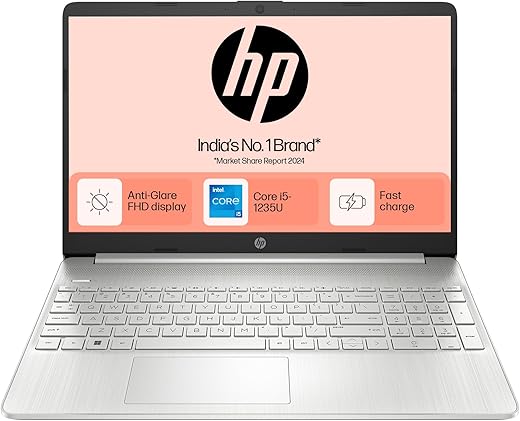




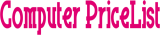
Always satisfied (well almost) –
Over all it is a decent experience using this printer, print quality was good in starting but deteriorated in just 15-20 days of usage, setting up the printer was easy, scanning process is way too slow takes a lot of time to scan pages. If you have to print 25-30 pages per day and scan a lot documents daily this device won’t be recommended otherwise it is fine product. Company should focus on providing good quality of printer cartridge as mine got exhausted in just 20 days of usage.
Jaspreet Singh –
HP KASER JET 126A IS WORKING FINE .
Amit kumar singh –
The product is good in terms of print quality, installation and operation. Till Today I haven’t face any issue regarding printer but the original cartridge which comes with the printer has low page yield than advertised.
I have to change the original cartridge as it stopped working after refilling.
Always satisfied (well almost) –
Vety easy to setup. Print quality is undoubtedly excellent as the brand suggests.. highly promising..photo copies are as as good as real Print out. I will recommend 100% to have it. It supports printing on Letter size paper up to legal size . However as the brand suggests hp should make the cabinet of this strong as I felt it little bit weaker..may break if not handled properly. I will give My next review will be one month later.
Dhananjay R. –
awesome product, hassle-free installation, printing quality is also awesome.
Aayushman Raj –
This is one of the best laserjet printer for my shop in terms of speed, quality prints and nearly zero noise. After 2 months of usage didn’t get any error or issue. After prodot powder ink refueling it’s giving the same quality prints as the original one.
Dhananjay R. –
As you’ll notice in the product description, the product is sold as compatible with versions of Mac OS 10 and up. I bought the product and it doesn’t work with the recent version of Mac OS 15.1. When HP support is spoken to they say speak with Apple! Very disappointed with the fact that this product continues to be sold without being explicit that it will not work with a number of Mac machines. Incrementally, frustrating is the totally abysmal customer support and hands off attitude from HP.
Update: I tried Amazon support. They have been totally non responsive. I spoke with a CS rep who promised me that someone would get back to me and resolve the issue and I have still to hear from them after 3 days. The quality of Amazon service is suffering a lot of late. This is not the only issue I’ve faced in the recent past.
A long time promoter, but now very disappointed customer of Amazon.
Sanjeev K. –
Value for money scaning quality is very good, ease of use, performance is very good. This is my second printer and both are working best