TP-Link USB Bluetooth Adapter for PC, 5.3 Bluetooth Dongle Receiver (UB500) Supports Windows 11/10/8.1/7 for Desktop, Laptop, Mouse, Keyboard,…
₹599.00
- Bluetooth 5.3 — Security and reliability improvement than last-gen Bluetooth
- Wireless Connectivity – Provides stable and convenient communication between Bluetooth devices and your PC or laptop
- Nano-Sized – Ultra-small for convenient portability with reliable high performance
- Supported Operating System – Windows 11/10/8.1/7
,

TP-Link USB Bluetooth Adapter for PC, 5.3 Bluetooth Dongle Receiver (UB500) Supports Windows 11/10/8.1/7 for Desktop, Laptop, Mouse, Keyboard,…
₹599.00
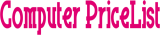











Noble P Mathew –
***This is the Update MARCH**.
I want to make a huge point to anyone who doesn’t get good distance, may I suggest purchasing either of the extension cables because they are what I use and they work great,
FEDUS USB 3.0/2.0 Male A to Female A Extension Cable or
Storite 2 Pack USB 3.0 Male A To Female A Extension Cable.
I have my extension cable from the laptop USB port hanging from the tubelight and this increased my BT range to 25-50 feet radius. Only my kitchen work area which has 3 walls and 30 feet distance the connection intermittant.
OnePlus Bullets Wireless Z Bass Edition (Reverb Red), Sony WI-XB400 Wireless, Anker SoundBuds Curves, Jabra Elite Active 65t, Tribit QuietPlus 72 Over-ears Headphones.
Only the Anker has aptX connection.
I purchased Anker SoundBuds AK-A3263011 Curves and this set has aptX, when connecting this headset the CSR Software recognized aptX. Is there a difference in SBC/aptX? I cant really tell in audio quality but the connection IS more stable. Also, I have not discovered a way to switch between SBC/aptX like Smartphones. It automatically connects as aptX.
*******SOME HEADSETS may not work properly—>
*******My Brandnew Tribit QuietPlus 72 Headphones DID NOT work well at all. It kept running in Handsfree (mono) mode.
For comparison it sounds like listening to AM Radio Station. If you experience the same effect
THERE MAY BE A WAY TO FIX THIS*******
—Before connecting your BT device—-
Right click the BT icon–> Click on Bluetooth Settings–>Click Audio/Video Tab–> you will see SCMS-T content protection etc.. In the dialogue box Click the box to enable Connect to content protection enabled headset only
Now hit Apply then Ok. Right Click BT Icon in Taskbar–>Add Bluetooth Device–.Audio/Video Device then Search for the BT Device…Now when you connect give it about 10 seconds–> then once connected it should provide the Stereo mode under Speaker icon in Taskbar. Once you disconnect, depending on any other Headset you will have to go back to these settings and Disable Content Protected device. For My ONEPLUS Bullets Wireless Z I have to disable or else they only connect in Mono mode.
A very short walkthrough for connecting headset….
Make sure the BT Icon is turned on – Blue color=On – White=Off in Windows Taskbar
Right Click and will bring up table with headings
The 1st is to turn on/off the BT Radio which is the TPlink BT dongle itself. (BT signal is radio transmission)
The 2nd heading is for turning on/off Discovery (Transmit/Receive on/off)
The 3rd heading is Add Bluetooth Device. when you highlight this it will bring up the table which shows
Phone, Computer, Audio/Video device, Printer/Imaging Device, and Keyboard/Mouse, ALL.
The 4th heading is Show Bluetooth Devices (devices that are Already Connected)
The 5th heading is Bluetooth Settings (only for TPlink Bluetooth Dongle,not onboard bluetooth)
The 6th and last heading that mine shows is About (this brings up the software provider and vers., there is no Update option here, we have to physically check the TPlink website for UB400)
I only use Audio Devices, I don’t have any other BT products so I am unable to test other than headsets.
under Add heading go to Audio/Video Device left click –> brings up dialogue box to Select a device to connect with this Computer. at the bottom right corner click Search (make sure your headset is on and not connected to any other system/home theater/smartphone.
Once the Device shows up you can sigle click on it then Next on bottom of page or you can double click. Either will connect to the device. Once it is “Connected”, give about 10 to 15 seconds for Windows to recognize the Connection. You will see what the options are in next description –>
In the taskbar click the audio profile (speaker icon) Here there are 4 options that pop up for me —>
(**Note-if you only see 2 or 3 then read the section above that says SOME HEADSETS may not work properly)
TV sound, Laptop speakers, Bluetooth Audio Renderer (Stereo) and Bluetooth Hands Free Audio (Mono).
Click on Bluetooth Audio Renderer (Stereo) wait a few seconds for it to comply.
Now your headset should be connected.
In watching Youtube I do get some lag but with different headsets the lag increases or decreases.
The same with me using VLC or Windows Media Player. Sometimes if I stop the video app and restart then it will be no lag.
I don’t use ZOOM,Teams,Skype, so I cannot test how the mic setup would function.
Any one that has any input for this please use any or all of my post and add to it. This would be helpful to alot of people.
*FIRST post* So for a few months I was using it strictly thru Win10 utilizing Win10 drivers and bluetooth connection page thru Settings/System. But a few times i tried to use with music streaming to Sony XB400 or Oneplus Buds Wireless Bass edition and there would be intermittant drops. Also when it came to pairing and connecting it would consistanly slow down my HP AMD A6 chipset laptop. Also anytime I took the dongle out it would also affect disconnect my thumbdrive. So I assumed it was a throttling going on with my USB ports. I have Sandisk Dual Drive, WD Passport, DVi to HDMI and Logitech dongle. So one by one i disconnected everything and left the BT dongle and it was a little better.
So I checked the TP Link India site for any FAQ related. When I searched in the Downloads->Drivers section there was software driver present. So I downloaded, installed it and Win10 taskbar shows BT icon to use the
BT Dongle. The Driver software is by CSR Harmony Wireless Software Stack Version 2.1.63.0.
Once installed there are more options that can be accessed thru the BT icon in taskbar. The BT icon sits in the system tray as before. Audio transmission can be switched between stereo and mono. Also if your playing a video or audio file and you start the pairing process once connected there will be slight pause then it connects to the output in stereo. It works really well, I purchased a long usb male to female cable and now i have a little bit more increase in connection distance. I have not tried this for transfer of files. If and when I find a need to do so I will update.
for now, at this price point it gives me freedom to connect my BT audio gear instead of purchasing a more expensive unit to give my laptop BT capabilites. and this is as small if not smaller than some thumbdrives. Oh and I also purchased a seperate QZ Powered USB hub for my drives. So the only USB devices connected are the Dongle, and the hub. Now when I disconnect the BT dongle my drives stay connected.
I hope this information is helpful, I tried not to make it too long but it happened. If any questions arise please drop me a line and I will respond with whatever help I can give.
Frederico –
Delivery was super fast and product exactly as listed! Thank you!
Kunal –
This ‘TP-Link USB Bluetooth Adapter’ offers impressive speed and signal strength. It’s incredibly easy to use, and the build quality feels solid. The compact size makes it convenient to carry around. The sound quality is excellent, providing a rich and clear audio experience.
Kunal –
Here’s my review after 15 days of extensive usage. So here’s my initial impressions when I first opened the box and found this tiny device in it. On device, it had Tp-link branding on a side and Bluetooth written on the another side (Pic attached for your reference) and some paperwork.
What was my purpose for buying this product?
I own a Desktop which is almost 8 years old and it doesn’t have inbuilt Bluetooth. I wanted to connect my Mi Sports Bluetooth Earphones to my Computer which was not possible. So I searched for some products stating “Bluetooth for PC” and I found this.
I read the ratings & reviews and was quite impressed by it and went ahead to buy this one. So now lets begin with some pros and cons.
Pros:
– Easy to install, Just plug into your USB port and it starts working.
– Superb sound quality, No sound drops as such from my Bluetooth earphones
– Very tiny and handy
Only 1 Con:
– Whenever I move away from my computer, I experience certain sound drops despite of being in a same room.Firstly I thought its a manufacturing defect that’s why replaced with a new one but the problem still resist.
Conclusion:
I am using this product for almost 15 days and I am really impressed by the quality TP- Link has provided with less than 500/- Rs which is quite remarkable. This is the best product in its segment and no competition for it whatsoever. I would surely recommend to go with this product if your PC/ Laptop doesn’t have inbuilt Bluetooth. You can connect any device which has Bluetooth for eg. Phone, Bluetooth Speaker, Bluetooth earphones, etc. You can also transfer/receive files using this Bluetooth device.
It was my first attempt to write a review. Hope you like it. Thank you.
Cinaro –
Ich habe vor kurzem den TP-Link UB500 Nano USB Bluetooth 5.3 Adapter Dongle erworben und bin äußerst zufrieden mit meiner Wahl! Die Einrichtung war kinderleicht: Einfach den Dongle in einen USB-Port stecken, die Treiber installieren und schon konnte ich meine Bluetooth-Geräte problemlos koppeln.
Die Verbindung ist stabil und die Reichweite ist beeindruckend. Ich konnte ohne Unterbrechungen von mehreren Metern Abstand Musik streamen und Dateien übertragen. Besonders positiv ist mir aufgefallen, dass der Adapter auch mit älteren Bluetooth-Geräten gut funktioniert und eine schnelle Übertragungsrate bietet.
Ein weiterer Vorteil ist das kompakte Design des Adapters. Er ist klein genug, um ihn ständig im USB-Port zu lassen, ohne dass er im Weg ist oder die anderen Anschlüsse blockiert. Zudem ist die Bauqualität sehr hochwertig, was für die Langlebigkeit des Produkts spricht.
Insgesamt kann ich den TP-Link UB500 jedem empfehlen, der eine zuverlässige und leistungsstarke Bluetooth-Lösung sucht. Er hat meine Erwartungen übertroffen und ist ein echtes must-have für jeden, der regelmäßig mit Bluetooth-Geräten arbeitet!
Bharat Dewda –
This is a very good option if your computer does not have inbuilt Bluetooth. Its signal strength is good. It is easy to use. You do not need to install any separate software driver for this. The quality is good, the packaging is quite good. The size is appropriate and the design is also beautiful. Software availability is also good, you do not need to search for any separate software for this.
Parvez –
Aparelho muito bom. Utilizo em um PC antigo e a conexão com o bluetooth é fantástica. Sinal ininterrupto e de qualidade. Muito fácil de utilizar a atualizar os drives. Recomendo.
Abhay Kumar Mahato –
I’ve been using the TP-Link UB500 Bluetooth Adapter, and while it works well most of the time, it does have some drawbacks.
Final Verdict:


 ☆ (4/5 Stars)
☆ (4/5 Stars)
It’s a good Bluetooth adapter for basic use, but the occasional disconnections can be frustrating. If you need a stable, long-range connection, you might want to consider alternatives.
Elizabeth G. Neketin –
Works wonders, quick shipping.
Helena Luong –
Works great, latency is as good as a cable connection. No software needed, just connect it in Bluetooth panel within Windows 10 settings. To set it up, to pare the controller correctly. (I use Sony PlayStation 4 Controller) it will show a Bluetooth icon on your windows’ taskbar on the right side. (blue icon) if it’s successfully connected. if you want to use it for games like steam, i recommend to use > DS4Windows