MSI MAG B650 Tomahawk WiFi Gaming Motherboard (AMD AM5, ATX, DDR5, PCIe 4.0, M.2, SATA 6Gb/s, USB 3.2 Gen 2, HDMI/DP, Wi-Fi 6E, AMD Ryzen 7000…
Original price was: ₹45,999.00.₹25,793.00Current price is: ₹25,793.00.
- Supports AMD Ryzen 7000 Series Desktop Processors
- Supports DDR5 Memory, up to 6400+(OC) MHz
- Premium Thermal Solution: Extended Heatsink Design and M.2 Shield Frozr are built for high performance system and non-stop works
- 2.5G LAN and Intel Wi-Fi 6E Solution: Upgraded network solution for professional and multimedia use. Delivers a secure, stable and fast network connection
- Lightning M.2: Running at PCIe Gen 4 maximizes performance for NVMe based SSDs
,
Specification: MSI MAG B650 Tomahawk WiFi Gaming Motherboard (AMD AM5, ATX, DDR5, PCIe 4.0, M.2, SATA 6Gb/s, USB 3.2 Gen 2, HDMI/DP, Wi-Fi 6E, AMD Ryzen 7000…
|
6 reviews for MSI MAG B650 Tomahawk WiFi Gaming Motherboard (AMD AM5, ATX, DDR5, PCIe 4.0, M.2, SATA 6Gb/s, USB 3.2 Gen 2, HDMI/DP, Wi-Fi 6E, AMD Ryzen 7000…
Add a review

Original price was: ₹45,999.00.₹25,793.00Current price is: ₹25,793.00.
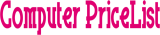











Jacob –
It works, it seems to be well made. I haven’t had any problems with the hardware.
The bios are solid, even though they’re not nearly as nice as the Asus motherboard I went with last time. I don’t love the layout, it feels poorly organized, with overclocking options being fragmented in various other menus. It’s also lacking features that my old motherboard had, most notably fan tuning and a robust auto overclock. There is what appears to be a one click overclocking mode called CPU Game Boost, but I haven’t messed with it, because it doesn’t tell you what it does. Is it forcing boost clock speed on all cores? I have no idea.
In my opinion, adjusting the fan curve is really clunky and the worst part of the motherboard. Like, you can drag and drop, and that’s fine, but if you’re inputting specific numbers in, you have to hover over the number, either the temperature or the fan speed, and then type in the amount you want. If you move your mouse, it cancels the change. There’s no text box that you can click and be free to then move your mouse. It’s really annoying. The order of the points are fixed, so you have to be careful with the order you’re entering the numbers, because you can’t set point 2 to be before point 1, you have to adjust point 1 first.
Initially I had a lot of problems with boot times and memory context restore, that is with AMD’s EXPO, I believe it’s called. When I disabled memory context restore, it resulted in 55 second boot times, which was mostly just a black screen before the bios. My last PC booted in 14 seconds. Setting memory context restore to on or auto resulted in frequent blue screens, often during boot up, so while task manager would say that it was booting up quickly, really it would take significantly longer, because it rebooted halfway through. I usually don’t go for beta software, but this problem was significant that I installed the beta bios, which solved the problem. I have memory context restore set to auto, and my PC boots in 24 seconds, and I’m not getting constant blue screens. It’s nice that it’s fixed now, but I went with MSI specifically to avoid this problem, as I heard that Asus had problems with it. I kind of regret buying it. If MSI was going to have issues, I could’ve gone with an Asus motherboard and got a better UEFI.
Oh well, it’s good enough, just probably not the best.
KISHOR KUMAR –
I have no words to explain this Motherboard’s quality, It’s really too much Nice…I have used another companies MB but when I have used this one , really I forgot all ….
KISHOR KUMAR –
This review is only with people getting this mobo for the 7800x3d .Though it don’t support the 7800x3d without flashing first . Despite that this motherboard works great. I at first put a 1 star review. See When the 5000 series came out and i had to flash the mobo I installed every part cpu.. nvme.. gpu.. and I was able to flash right away. With the 7000 series to install you need everything off your mobo. I went through 4 usbs trying to get it to flash when i noticed i had the power leds from the tower case on. So if anyone installs the 7800x3d and other parts into their case before flashing the bios. The flashing won’t work I confirmed this by testing 4 different usb flash drives… everything from the case and everything from the mobo.. even the ram.
To flash this product you are going to need a 4gb-32gb flash drive formatted to fat32 now go to msi website. in the msi website find the support option in the website and click downloads. Now you are going to want to find your product for the first two rows click on mother board. Now you are going to want to click mag series. You should then beable to find the B650 Tomahawk wifi option.
Now proceed and you will find the bios files download either one of last 3 files I personslly would go for the choose the most recent download that came out. Once you have the file downloaded transfer that to your flash drive ( don’t include the notepad) again make sure the flash drive has been formatted to fat32.
Once the bios update file is in your usb you are going to have to rename that file to (MSI.ROM) do not inclide the () in the renaming.
Now that you have your file downloaded you are going to want to connect your power supply to your motherboard it is okay if the motherboard and power supply is in the case as long as there is nothing else connected to the motherboard.
You are going to want to look at the usbs on the outer side of the case and there should be a usb slot that has a square line around it stating bios flash back with a little button on top that states bios ect.. insert usb hold button for a few seconds and release your finger a green and yellow light shows on the motherboard.
Do not take out the usb do not disconnect the power supply either just let it be it may appear frozen but it is not . It should take about 5-10 minutes for it to flash once your motherboard either restarts or shuts off after 5-10 minutes your flashing is complete now install your 7800x3d now when installing you don’t have to worry about your pins being flat;)
Now for the rest of the review the motherboard is just like any other motherboard except for the cpu area. I upgraded from a 5800x so it was alien to me. For some reason the am5 board has a black plastic over the cpu slot that you have to remove… watch a tutorial for this part or you might mess up anything. I am using amd expo at 6000mhz by default. Do not use expo if you don’t know what you are doing. Watch a lot of guides before changing voltages and timings. My 3080ti connected and the slot is nice and sturdy. The wifi is great and the bluetooth. This perfected my non rgb build 😉
MANSUR –
This is one of the better AM5 boards I’ve worked with. It was easy to flash the latest BIOS before ever installing a CPU or RAM in the board. This is important considering the current issues with exploding X3D chips due to over volting when EXPO is enabled.
Installing the component was very straight forward, as was enabling EXPO for the RAM. There is plenty of connectivity on the board and everything is very clearly labeled and well spaced. I had no issues installing my RAM, GPU and a large CPU cooler.
The only real complaint I have on the board is the included WiFi module. It’s an AMD branded module, which I believe is made by Mediatek. It’s not a great card overall, but it can be swapped out. You have to remove the I/O shield and one heatsink to get tot he slot, but once you get there it doesn’t take much to swap in an Intel AX210 and reconnect the antennas. The Realtek 2.5Gpbs LAN is actually good on this board. Intel is still having issues with their 2.5Gbps LAN and Realtek is the better option in this case.
I like the more minimal design of this board. It’s got a very black look with stylish heatsinks and no overly gaudy branding. The only other little niggle is slow boot times due to memory training, but this is common with AM5 boards and is improving with BIOS updates.
Jacob –
I built my own pc for the first time ever and I chose Msi Mag B650 tomahawk Wi-Fi. Honestly, it’s the best mb in this price range. It had pre-built Wi-Fi. 2 m.2 slots. And it can handle 2 GPUs at the same time. It improved my gaming by far. So far satisfied. Worth the price.
Civilian –
The process of installation was a piece of cake with all the needed materials very easily accessible. Flashing the BIOS was a smooth process all around and it works great with my 7900X3D. Couldn’t recommend more.