Western Digital WD Green M.2 240GB, Up to 545MB/s, 2.5 Inch/7 mm, 3Y Warranty, Internal Solid State Drive (SSD) (WDS240G3G0B)
Original price was: ₹2,140.00.₹2,041.00Current price is: ₹2,041.00.
- SLC (single-level cell) caching boosts write performance to quickly perform everyday tasks.
- Shock-resistant and WD F.I.T. Lab certified for compatibility and reliability. Sequential Read Performance 545MB/s
- Ultra-low power-draw so you can use your laptop for longer periods of time.
- Available in 2.5″/7mm cased and M.2 2280 form factors to accommodate most PCs.
- The free, downloadable Western Digital SSD Dashboard* lets you easily monitor the status of your drive. Includes a 3-year limited warranty so upgrading your storage is worry-free.
,
Specification: Western Digital WD Green M.2 240GB, Up to 545MB/s, 2.5 Inch/7 mm, 3Y Warranty, Internal Solid State Drive (SSD) (WDS240G3G0B)
|
13 reviews for Western Digital WD Green M.2 240GB, Up to 545MB/s, 2.5 Inch/7 mm, 3Y Warranty, Internal Solid State Drive (SSD) (WDS240G3G0B)
Add a review

Original price was: ₹2,140.00.₹2,041.00Current price is: ₹2,041.00.
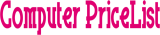







Lalit –
Overall is great after setting it but when you going to set up it you have to face it some troubles for your laptop not with it like only for when you are not teach seavy
But after installing it we will see the difference before and after oval performances will going to boost when you install your operating system in it 😉 boost
Abhiash –
If you think your PC will boot like TV in 10 sec you are wrong. No SSD can do that not even Nvme.
Nikhil Bhosale –
Thankyou wd for amazing product.
KEHAL –
Awesome performance go for it !!
Abhiash –
Fast boot times and application load times. I was amazed at how much faster my computer booted up and applications loaded after installing this SSD. It’s a night-and-day difference compared to a traditional hard drive.
Low power consumption. This SSD is very efficient, so it won’t drain your battery as quickly as a traditional hard drive
Overall, I would recommend the Western Digital WD Green m.2 SSD to anyone looking for a fast and affordable SSD.
Eliane Seixas –
Works great and got here quickly, if I was going to build another PC they’d be the first company I’d buy parts from.
suvankar –
Escolha perfeita
Traci Bowlen –
Esta muy bien para meterle solo windows, y en otro hdd aparte lo demas.
Peter Piper –
fungerar
Tilak –
Worth of money. And performance is too good. Buy it.
Nikhil Reddy –
It’s a sata m.2 ssd which is not fast.
Hear me out –
It’s a m.2 sata ssd it’s read write speed is. 500mbps same as a hdd,
Instead go for nvme m.2 pci ssd with read and write speed above 2000mps to make your laptop computer fast.
Karan Singh –
I am very confused first but fit and working nicely in my Asus X505ZA laptop. Now laptop working smoothly.
Alexandru Nicusor Haralambie –
This small wafer of an SSD took only a few minutes to install in the expansion bay on my laptop. The laptop’s original built-in 32GB SSD couldn’t even run Windows 10, so I ditched Windows and installed Ubuntu Mate, which is fast and uses a fraction of the disk space. When I decided to go for more storage I chose the Western Digital Green 250GB SATA SSD, finding it very easy to install physically in the laptop and remarkably straightforward to set up.
With the laptop switched off (of course) I opened the expansion cover on the underside (2 small screws) and took out the screw provided for securing the new SSD. The small circuit board easily went into place and was gripped firmly by the connector inside. I restarted the laptop after securing the SSD with the screw provided inside the expansion bay, and replacing the cover.
The new unformatted SSD didn’t appear on the desktop, so I opened the Ubuntu Settings menu, clicked Hardware/Discs and the new drive showed up immediately on the list. Formatting it (I chose All Systems format) was so fast it looked like nothing had happened, but that was it – formatted. There are other formatting and partitioning options but I chose the basic one – format the whole drive as one.
On restart the drive didn’t show up on the desktop, so back to Ubuntu Settings/Hardware/Discs, selected the drive from the list and then I clicked on the Settings icon for the drive, chose Edit Mount Option and clicked on Mount on Startup. Restarted, and all good, mounted on desktop, ready to go.
Never done this before, guessed most of the steps, all very simple.