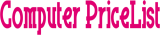The Ultimate PC Price List Guide (2024 Edition) #
Craft the ultimate PC for your needs and budget! This comprehensive guide walks you through component selection, assembly, and operating system installation. This empowering guide will equip you with the knowledge and confidence to embark on your PC building adventure. Let’s build your dream machine!
Introduction #
The rise of PC building has revolutionized the way we approach computing. Building your own PC offers numerous benefits, including control, customization, and cost-effectiveness. Whether you’re a gamer, a video editor, or just need a powerful machine for work, building your own PC allows you to tailor your setup to meet your specific needs.
Did you know that according to PC Gamer, over 15 million PCs were built worldwide in 2023? This detailed guide empowers you to join the ranks of successful PC builders. We’ll break down the entire process, from planning your dream machine to the triumphant moment you boot it up for the first time.
Planning Your Build #
Setting a Budget #
Before diving in, establish a realistic budget. CPUs, graphics cards (GPUs), and RAM typically take a larger chunk of the pie. Allocate funds strategically, prioritizing components based on your needs.
Setting a budget is a crucial first step in planning your PC build. Determine how much you’re willing to spend overall and allocate funds toward each component.
Tips for Budgeting: #
- Prioritize Components: Allocate more funds to components that impact performance the most, like the CPU and GPU.
- Future-Proofing: Consider spending a bit more on components that will last longer and remain relevant.
- Sales and Discounts: Look out for deals on components to maximize your budget.
Identifying Your Needs #
What will your PC be used for? Gamers prioritize powerful GPUs, while video editors need strong CPUs and fast storage. Identifying your primary use case will guide your component choices.
Understanding what you’ll be using your PC for is essential in choosing the right components. Here are some common use cases:
Gaming: Focus on a high-performance GPU and CPU, along with sufficient RAM.
Video Editing: Prioritize a powerful CPU, ample RAM, and fast storage solutions like SSDs.
General Work: Ensure a balanced build with a reliable CPU, enough RAM, and adequate storage.
Researching Components #
Researching components is akin to building a high-performance car. Each part plays a crucial role in the overall power and performance of your PC.
Think of your PC as a high-performance car – each component contributes to its overall power and performance. Here’s where the research begins! Explore reputable tech websites and review sites to learn about CPUs, GPUs, RAM, motherboards, storage options (HDDs and SSDs), cases, and power supplies (PSUs).
Resources and Tips for Research: #
- Online Reviews: Websites like Tom’s Hardware and TechRadar offer in-depth reviews and comparisons.
- Manufacturer Websites: Check official websites for detailed specifications and compatibility information.
- User Forums: Communities like Reddit’s r/buildapc provide valuable insights and firsthand experiences.
Choosing Your Components #
CPU (Central Processing Unit) #
The brain of your PC, the CPU handles everyday tasks and multitasking. Consider core count, clock speed, and compatibility with your motherboard.
Role: The CPU is the brain of your PC, handling all instructions and processes.
Buying Guide: #
- Intel vs. AMD: Both offer powerful CPUs, with Intel often leading in single-core performance and AMD in multi-core performance.
- Cores and Threads: More cores and threads improve multitasking and performance in intensive applications.
- Budget Considerations: For gaming, a mid-range CPU like the Intel Core i5 or AMD Ryzen 5 is often sufficient. For video editing, consider a higher-end model like the AMD Ryzen 7 or Intel Core i7.
GPU (Graphics Processing Unit) #
Gamers and video editors need a powerful GPU for rendering graphics and handling demanding software. Research performance benchmarks for different GPUs.
Role: The GPU is crucial for rendering images, videos, and games.
Buying Guide: #
- Nvidia vs. AMD: Both brands offer excellent GPUs, with Nvidia often leading in high-end performance and AMD offering competitive mid-range options.
- VRAM: More VRAM is beneficial for higher resolutions and complex textures
- Budget Considerations: For gaming, the Nvidia RTX 3060 or AMD RX 6600 are good mid-range options. For professional use, consider the Nvidia RTX 3080 or AMD RX 6800 XT.
RAM (Random Access Memory) #
RAM allows your PC to access data quickly. 16GB is a good starting point for most users, with gamers and editors potentially needing 32GB or more.
Role: RAM allows your PC to store and quickly access data for active applications.
Buying Guide:
- Capacity: 16GB is the standard for gaming and general use, while 32GB or more is ideal for video editing and other intensive tasks.
- Speed: Higher speed RAM can improve performance, especially in gaming and multitasking.
- Budget Considerations: Aim for at least 16GB of RAM for a balanced build, with 32GB being optimal for more demanding tasks.
Motherboard #
The motherboard acts as the central hub, connecting all your components. Ensure compatibility with your CPU and other components.
Role: The motherboard connects all components and allows communication between them.
Buying Guide:
- Chipset: Ensure compatibility with your chosen CPU.
- Form Factor: Choose a form factor (ATX, Micro-ATX, Mini-ITX) that fits your case and needs.
- Features: Look for necessary features like multiple USB ports, PCIe slots, and support for high-speed RAM.
- Budget Considerations: A mid-range motherboard like the ASUS ROG Strix B550-F or MSI MPG Z490 offers a good balance of features and price.
Storage #
Choose a combination of a fast Solid State Drive (SSD) for your operating system and programs, and a larger capacity Hard Disk Drive (HDD) for storing files.
Role: Storage holds your operating system, applications, and data.
Buying Guide:
- SSD vs. HDD: SSDs are faster and more reliable, while HDDs offer larger capacities at a lower price.
- Capacity: A 500GB SSD is a good starting point for most users, with additional HDDs for extra storage.
- Budget Considerations: Prioritize an SSD for your operating system and frequently used applications. A 1TB HDD can be added for additional storage if needed.
Power Supply Unit (PSU) #
The PSU delivers power to all your components. Choose a reliable PSU with sufficient wattage to meet your system’s demands.
Role: The PSU provides power to all components.
Buying Guide:
- Wattage: Ensure the PSU provides enough power for all components, with some headroom for future upgrades.
- Efficiency Rating: Look for an 80 Plus rating for better efficiency and reliability.
- Budget Considerations: A 650W PSU is typically sufficient for mid-range builds, while 750W or higher is recommended for high-end systems.
Case #
The case houses your components and provides airflow for cooling. Consider size, aesthetics, and ventilation options when choosing a case.
Role: The case houses and protects all components.
Buying Guide:
- Size: Ensure compatibility with your motherboard and other components.
- Cooling: Look for good airflow and support for additional fans or liquid cooling.
- Budget Considerations: Choose a case that fits your aesthetic preferences and offers good airflow. Popular options include the NZXT H510 and Corsair 4000D.
Cooling System #
Role: Cooling systems prevent overheating and ensure optimal performance.
Buying Guide:
- Air vs. Liquid Cooling: Air coolers are sufficient for most builds, while liquid coolers offer better performance for overclocking.
- Number of Fans: Ensure adequate cooling by adding extra fans if necessary.
- Budget Considerations: A good air cooler like the Cooler Master Hyper 212 is sufficient for most builds. Liquid coolers like the Corsair H100i are ideal for high-performance setups.
Assembling Your PC (Step-by-Step Guide) #
Now for the exciting part – building your PC! Gather your components, a clean workspace, and a Phillips head screwdriver (anti-static wrist strap optional).
Step 1: Prepare Your Workspace #
- Clear a large, clean, and static-free area to work on.
- Gather all tools and components.
Step 2: Install the CPU #
- Open the CPU socket on the motherboard and align the CPU correctly.
- Gently place the CPU into the socket and secure it.
Step 3: Install RAM #
- Open the RAM slots on the motherboard.
- Align the RAM sticks with the slots and press down firmly until they click into place.
Step 4: Mount the Motherboard #
- Secure the motherboard into the case using the provided screws.
- Ensure all standoffs are in place to avoid short circuits.
Step 5: Install the Power Supply #
- Place the PSU into the case and secure it with screws.
- Connect the main power cables to the motherboard and components.
Step 6: Install Storage #
- Mount SSDs and HDDs in their respective slots.
- Connect power and data cables to the storage devices.
Step 7: Install the GPU #
- Align the GPU with the PCIe slot and press down firmly until it clicks.
- Secure the GPU with screws and connect power cables if necessary.
Step 8: Connect All Cables #
- Connect all necessary cables, including power, data, and front panel connectors.
- Double-check all connections to ensure they are secure.
Step 9: Install Cooling System #
- Mount the CPU cooler and ensure it is properly secured.
- Install additional case fans if needed.
Step 10: Perform a Test Boot #
- Power on the system and check for any issues.
- Ensure all components are recognized and functioning properly.
Installing the Operating System #
Step 1: Prepare Installation Media #
- Download the operating system (e.g., Windows 10/11) and create a bootable USB drive.
Step 2: Boot from Installation Media #
- Enter the BIOS and set the boot order to prioritize the USB drive.
- Restart the system and boot from the USB drive.
Step 3: Install the Operating System #
- Follow the on-screen instructions to install the operating system.
- Select the appropriate drive and partition for installation.
Step 4: Install Drivers and Updates #
- Install all necessary drivers for your components.
- Check for and install any available updates.
Troubleshooting and Tips #
Common PC Building Problems and Solutions #
- No Power: Check all power connections and ensure the PSU is switched on.
- No Display: Ensure the GPU is properly seated and connected to the monitor.
- Overheating: Verify that all cooling components are installed correctly and functioning.
Preventative Maintenance Tips #
- Regular Cleaning: Dust your PC regularly to prevent overheating and performance issues.
- Software Updates: Keep your operating system and drivers up-to-date for optimal performance.
Conclusion #
Building your own PC is a rewarding and empowering experience. By following this detailed guide, you can create a custom PC tailored to your needs and budget. Embrace the DIY spirit, enjoy the satisfaction of building your own machine, and join the growing community of PC builders.
Key Benefits:
- Control and Customization: Tailor your PC to your specific requirements.
- Cost-Effectiveness: Get the best performance for your budget.
- Satisfaction: Experience the pride of building your own powerful machine.
FAQs #
Q: Is building a PC difficult?
A: Building a PC can be a rewarding challenge, but with careful planning and this guide, it’s achievable for most people.
Q: What if I damage a component during assembly?
A: Take your time and follow the instructions carefully. Most components are delicate, so handle them with care. Consider purchasing parts with warranties for peace of mind.
Q: Where can I get help if I get stuck?
A: Online forums and communities like Reddit’s r/buildapc and Tom’s Hardware are great resources for troubleshooting and getting advice from experienced builders.
Q: How much time does it take to build a PC?
A: Depending on your experience and the complexity of the build, it can take anywhere from a few hours to a full day.
Q: Can I upgrade my PC later?
A: Yes, one of the benefits of building your own PC is the ability to upgrade components as needed.
By following this guide and exploring the additional resources provided, you’ll be well-equipped to embark on your PC-building journey. Happy building!