Cosmic Byte Cyclone RGB Laptop Cooling Pad with 5 Fan, Adjustable Speed, USB Hub (Black/Blue)
Original price was: ₹11,475.00.₹3,289.00Current price is: ₹3,289.00.
- 12 RGB effects that gives the cooling pad a cool look.
- 7 Level adjustable height helps to obtain optimal viewing and typing angle.
- 3-Level Adjustable Fan Speed.
- 3 Modes to adjust the fans on/off.
- 2 USB port to easily connect other USB devices to the PC.
,
Specification: Cosmic Byte Cyclone RGB Laptop Cooling Pad with 5 Fan, Adjustable Speed, USB Hub (Black/Blue)
|
8 reviews for Cosmic Byte Cyclone RGB Laptop Cooling Pad with 5 Fan, Adjustable Speed, USB Hub (Black/Blue)
Add a review

Original price was: ₹11,475.00.₹3,289.00Current price is: ₹3,289.00.
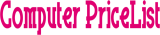










Vikramaditya Reddy –
It’s good it keeps my laptop cold in summer
Nisha Mishra –
Fan speed is fast and produces no noise. This RGB colouring is amazing in terms of looks. If you are a gamer, you can feel that magic with glowing leds. Best to have a USB source connected to a power bank. Or else, laptop usb also can be used.
Bhavith –
It keeps my laptop cool. The build quality is good.
Red –
Nice product. I ordered it for my daughter. She just liked it.
Nisha Mishra –
It shud grab d air instead of pushing. Laptop pushes the air and these fans pushes the air upwards so theres teo fans fighting eachothr instead of helping echothr 😑. I dont find d logic
Vikramaditya Reddy –
The media could not be loaded.
12 modes of lights, looks cool. On normal indian room temperature (without ac) it makes the difference of 5⁰-6⁰c, if you’ve a ac I think it might increase. Fans have enough speed like 2500 still if you want more temparature difference then you should go for higher fan speed models.
There is no noise, pretty low. I don’t hear a thing.
Honestly if you get these under 2000 and gor a ac in the room, you should go for it.
Another thing I’ve tuf17 and the back is really akwardly designed, so you should know what type of coller model will be the best for your laptop.
And for a ceiling fan room you really need 3000rpm+ fan models, if there is in budget.
If might be written that it’s for 16 inch, but 17 inch fits perfectly fine.
After using this one I got around 3-5watt gpu boost, confusely speaking.
Product is good but you need an ac to make 10⁰ to 15⁰ temparature difference.
Nero Young –
I wanted cooling pad for laptop to prevent heating up in summer because of prolong usage on a daily basis. After looking at multiple options, I landed on this one and overall look of this product grabbed my attention. It said 2500 RPM is what we can expect. So, after getting this cooling pad for ₹2159 and with a week of usage, the following are my observations.
Pros:
Great built quality (except the laptop sliding stoppers in the front, feel delicate).
Very cool looking.
12 LED light function is simply great.
3 fan speed settings and 3 different fan on/off selection setting is cool add on.
Silent fans.
Nice stand adjustment settings that is coming in handy for me.
Passthrough USB is good thing, so this doesn’t consume your USB port.
Cons:
The RPM indicator and the actual RPM of the fan feels gimmicky or fake (I have not tested the RMP though).
Fan air blow is good but not great. It feels just like blowing air with your mouth like you are smocking out a cig.
The actual implementation of this cooling pad for my laptop is worthless. I didn’t see any significant or noticeable drop in temperature. Without cooling pad CPU was 88 C, GPU at 77C and with cooling pad it still stayed same. I tested over 1 hr gaps as well.
This doesn’t feel like fault of cooling pad, but overall cooling pads are not capable enough to fight against this high temperature. On rare occasions temperature did fluctuate by 6-7C drop.
Giving a 4 star cause I like the RGB LEDs on this but not for effective cooling.
Nero Young –
Firstly, this product does exactly what it says, it blows air into your laptop form below and that can make a major difference if you are having bad thermals. It has the following features:
1. 3 Fan speeds (1600, 2100 & 2500 RPM)
2. 7 Different RGB lighting modes
3. 7 level high adjustment
4. Supports upto 17” Laptops
In my case, I have an MSI GF63 with 9th gen i5 9300h and an Nvidia GTX 1650 Max-Q. There is only one fan for both the CPU and the GPU in my system and even at the fastest speed it is not able to keep both the components cool. As a result I was experiencing really bad CPU and GPU thermal throttling. I couldn’t play demanding games because the GPU would get so hot that it would cause massive FPS stutters every few seconds due to the throttling.
I had tried everything including undervolting, re-pasting the thermal paste and lifting the laptop at the back to allow better ventilation and nothing was helping. The only solution I found that worked was to disable turbo-boost on my CPU but that meant I wasn’t getting the most out of my system.
After using this cooling pad I have not had any FPS stuttering issues at all and I can play all my games with turbo-boost enabled. The fan blows air directly onto the heat-pipes over the GPU which allows the GPU to cool off much faster than before.
So in my case I have to say that the product has been very helpful, HOWEVER your mileage may wary.
In fact you may not need to buy a cooling pad at all. If you are having bad temps then try one of the following things if you haven’t already:
1. Lift the back of the laptop off the table/surface – so that air and be sucked in from the bottom vents.
2. Re-paste the thermal compound – Use a good after-market paste like Arctic MX-4 or ThermalGrizzly Kryonaut, I personally use Gelid GC-Extreme.
3. Clean your laptop – open up the back panel and clean the fans and blow out any dust and debris there with a can of compressed air (don’t use a vacuum).
4. Undervolt your CPU/GPU – Use Throttlestop or Intel XTU to undervolt your CPU and MSI Afterburner for your GPU. You can search online for guides on undervolting, it’s perfectly safe and can greatly improve your temps.
IF you have tried all these things and none of them lower your temps by much (as in my case) then you may need to look into a cooling pad. But before you buy on make sure you check some things first.
1. Check where the vents on your laptop are and makes sure they line up with the fans of your cooling pad. If the fans don’t come under the vents then you won’t see any improvements.
2. Check the RPM – This cooling pad has 3 speeds (1600, 2100 & 2500 RPM). I always keep it at 2500 RPM when gaming, the higher the RPM the higher the cooling will be (but so will the noise level).
3. Make sure it has RGB lighting. Everyone knows that RGB gives you more FPS 😉
Hopefully this review was helpful. I will update this review in the future if anything goes wrong with the product.